LabCAS General Overview
Welcome to LabCAS! Here’s a guide to the primary functions and features you'll find on the platform:
Main Menu (Left Sidebar in Blue)
- Home: Directs you to the faceted Search page, displaying all collections you have permission to view
- Search: Takes you to the faceted Search page, listing all accessible collections
- Collections List: Shows an alphabetical list of the collections you have permission to view
- Public: Displays only the publicly available collections
- Help: Opens the LabCAS help documentation
- Favorites: Shows collections, datasets, or files you have marked as favorites
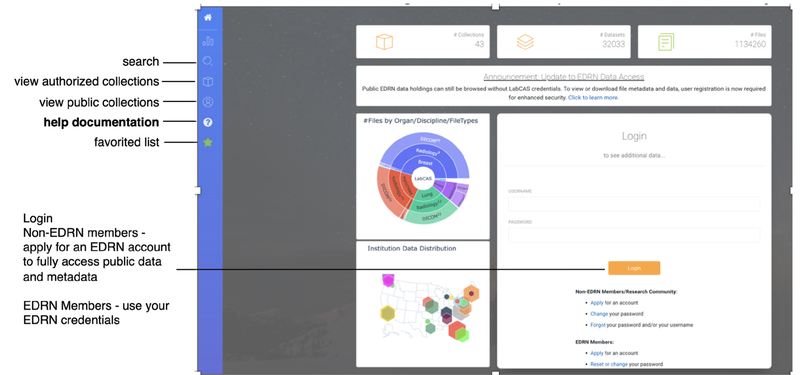
Need help logging in? Visit the Sign Up for an Account page.
Search Page
The Search Page enables you to search collections using metadata facets. You can create and save searches for future use.
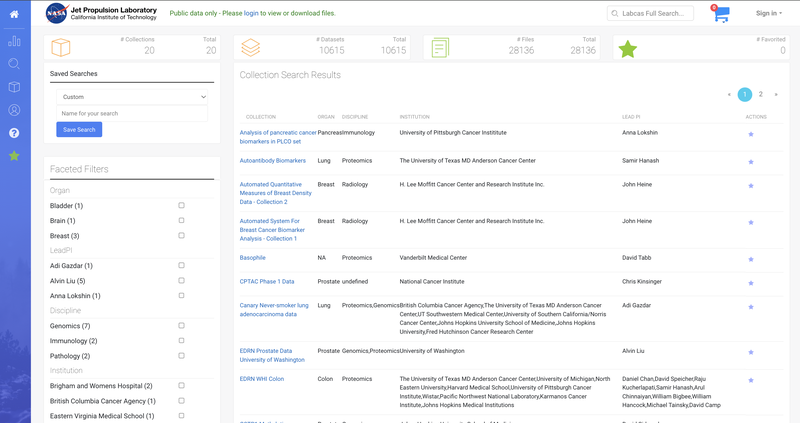
Collections List
The Collections List shows all collections you have permission to view, listed in alphabetical order.
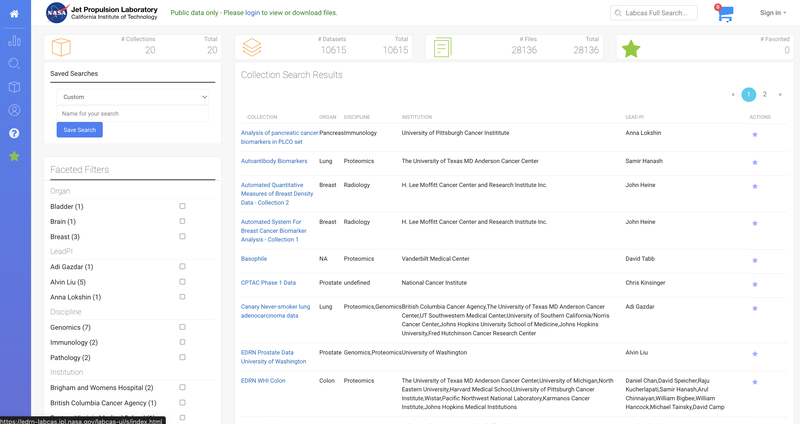
Collection Details
The Collection Details page provides:
- Collection-Level Metadata: Displayed on the left side, offering high-level information about the collection
- Collection-Level Files and Datasets: Shown on the right side, including both raw and processed files
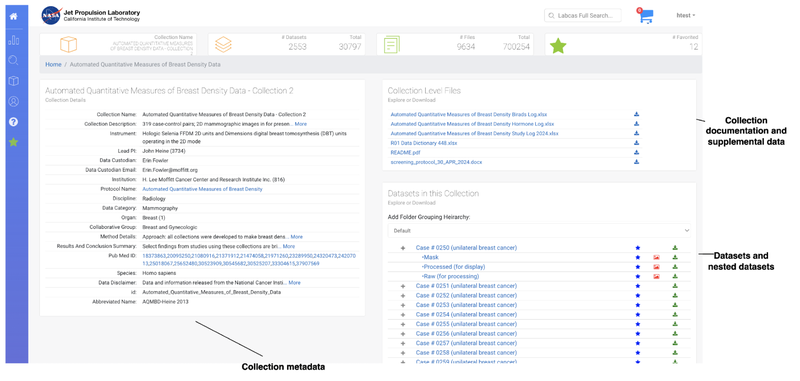
Datasets
Datasets help organize and group files within a collection. For example, a collection may represent data from an EDRN study, the top-level dataset may represent a participating site from that study, with sub-datasets containing images from a participant visit.
Files
Files can be results or other associated files generated from the collection (shown at the Collection level) or a dataset within that collection.
Files can be uploaded directly into LabCAS or generated by existing data in the LabCAS collection space via an integrated pipeline.
The files (both raw and processed) are organized under the datasets in the collection. Each file has metadata tags and can be organized via the virtual hierarchy based on the metadata values.
Metadata
Metadata, or "data about the data," is captured during upload and publishing. It provides context about the files and facilitates grouping by metadata tags.
Navigation in LabCAS
- Expand Datasets: Click on the ➕ next to each group to view files or nested datasets
- Download Files: Click the download icon to directly download a file.
- View File Details: Click the filename to see more information and either view or download the file.
Organize Data (by metadata)
This section details the ways to make customized views into datasets and files.
Dataset Hierarchy (Grouping by Metadata)
Customize your view of datasets and files through the hierarchical structure at the Collection level:
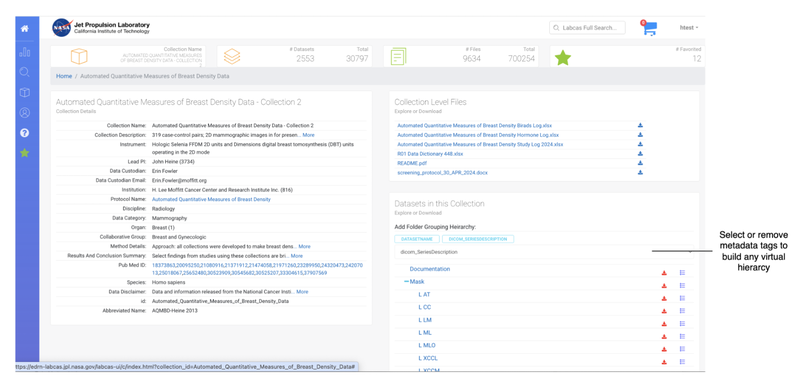
- Virtual Dataset Hierarchy: This offers a configurable way to organize and view datasets and files based on the metadata tags.
- Grouping by Metadata: The blue metadata tags under the Datasets in the Collection box show the current grouping hierarchy. You can adjust the hierarchy by adding or removing metadata tags in the desired order. The default hierarchy allows you to view the hierarchy that the data was uploaded.
